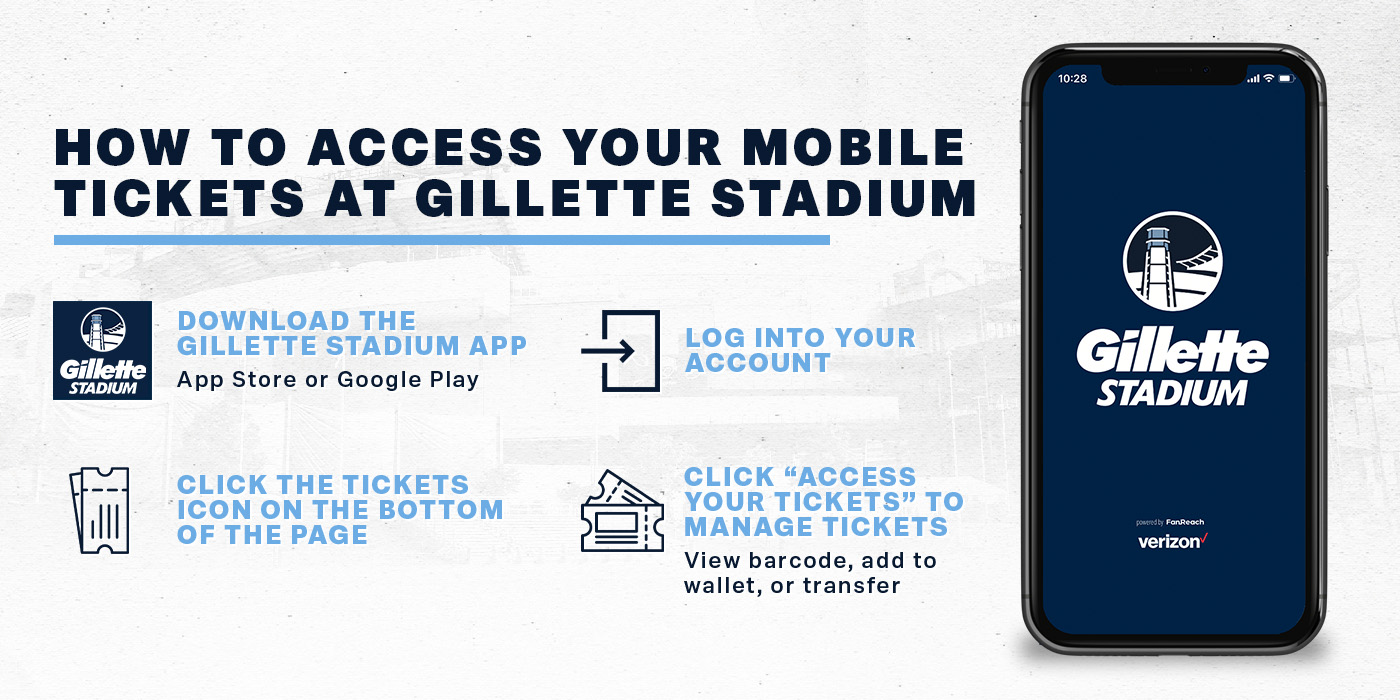
Tickets to all events at Gillette Stadium will be accessible via mobile device only. Fans can access and manage mobile tickets via the Gillette Stadium App which is available on the App Store (for iPhone users) and Google Play Store (for Android users). It is recommended that you add your mobile tickets to your Apple Wallet or Mobile Wallet App to beat busy network connections at the game or event.
1. Once you’ve downloaded the Gillette Stadium App, open the app on your smart phone. Tap TICKETS from the bottom menu bar.
2. Tap ACCESS YOUR TICKETS. Sign in using your email address and password associated with your Account Manager if you have not already done so.
3. Once you are signed in, the app will show a listing of your purchased tickets for upcoming events and games. Select the ticket for the event you are attending.
4. Tap VIEW BARCODE to display the barcode to present at the stadium gates. Be sure to have this page open when you approach the gate as you make your way through security. Alternatively, you can add the tickets to your mobile wallet for easy access entering the gates.
*NOTE: Screenshots of barcodes will NOT be allowed for entry into Gillette Stadium.
When is the best time to download the Gillette Stadium App and access my tickets?
If you have yet to download the Gillette Stadium App be sure to do so at your earliest convenience to ensure you can successfully sign in to your account and view your tickets. We strongly recommend doing this well in advance of event day.
Can I scan multiple tickets from a single phone if I am entering Gillette Stadium with guests?
Yes. You can swipe to view multiple tickets within your account; however, transferring each individual their own ticket is recommended. Transferring tickets provides (1) a way for all ticket holders to obtain event updates while on site and (2) accessibility to their seat information at all times.
What happens if I have questions or trouble accessing my tickets on a game or event day?
Should you require assistance accessing your tickets on game day, please visit the Gillette Stadium Ticket Office located in the Plaza, outside of the Ticketmaster Gate at the north end of the stadium, or look for mobile ticketing support staff at each Gillette Stadium gate.
What if my entire group is not with me when I am ready to enter Gillette Stadium?
Transfer tickets to individuals in your group in advance so you do not have to wait for others to get into the event. Since each person entering Gillette Stadium will need a ticket to enter, you can transfer each individual in your party their own ticket prior to arrival.
Will the person I transfer a ticket(s) to need a Ticketmaster account?
Yes. When an individual receives a ticket transfer offer via email or text, they will be prompted to sign into an existing account (if applicable) or they can create a new account by tapping NEW TO TICKETMASTER? SIGN UP. We recommend that all guests accepting a ticket transfer offer download the Gillette Stadium App in order to sign into their account and access their ticket(s).
Why do I not see a barcode(s) when I add my ticket(s) to Apple Wallet or Google Pay?
Individuals who add a ticket(s) to their Apple Wallet or Google Pay will not be see a barcode(s). Simply hold your phone in front of you and your ticket(s) will be scanned.
Click here to view the Revolution Match Day Mobile Ticketing Tutorial, a step-by-step guide on how to log in, view, manage, and transfer your tickets.
The Ticket Office is located in the Plaza, outside of the Ticketmaster gate at the north end of the stadium. The Gillette Stadium Ticket Office is open on event days only and will open with parking lots. Please email [email protected] for assistance.
